
Exporting your 3D models
Learn how to export your 3D models in different formats with 3DtoMe.
Exporting your 3D models
After you have created your 3D model by photogrammetry or by uploading a 3D file, you can export it and in several formats:
- USDZ
- GLB
- OBJ
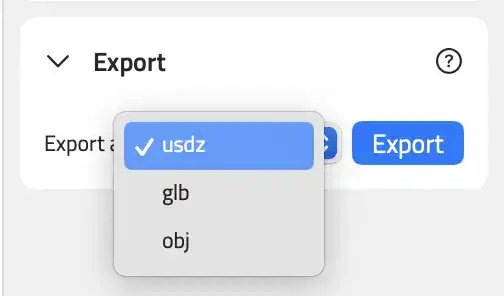
The conversion between formats is done automatically and the sizes may vary depending on the format.
You can read about 3D object uploading, exporting, fixes and more in the 3D Objects section.
If you want to optimize you 3D model, not only in size but also in quality and performance, you can use the 3DtoMe AI Optimization feature described in the next chapter.
How to export
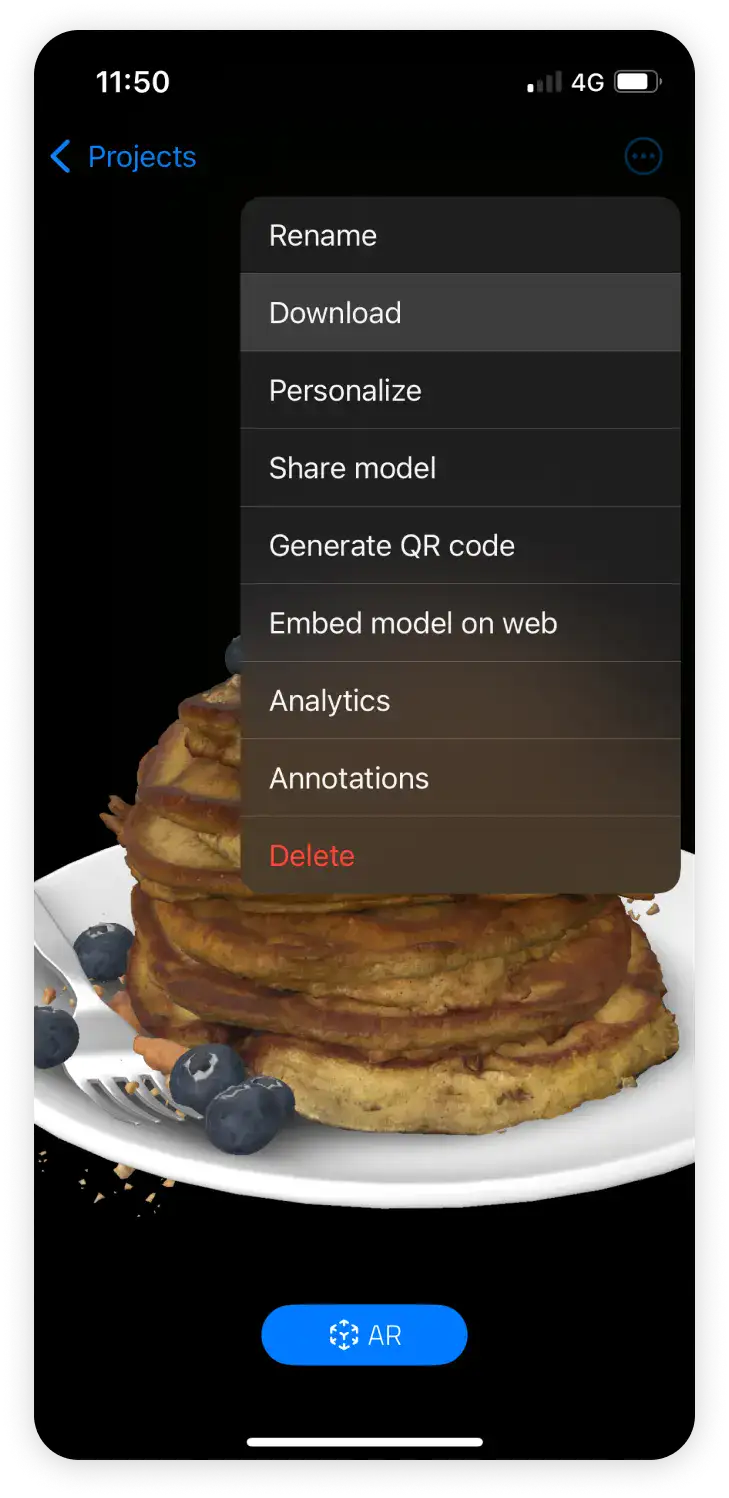
On iOS, you can export your 3D model by following these steps:
- Open the 3DtoMe app on your iOS device.
- Select the 3D model you want to export.
- Click on the option icon and then on Download.
- Choose where to save the file and click Move.
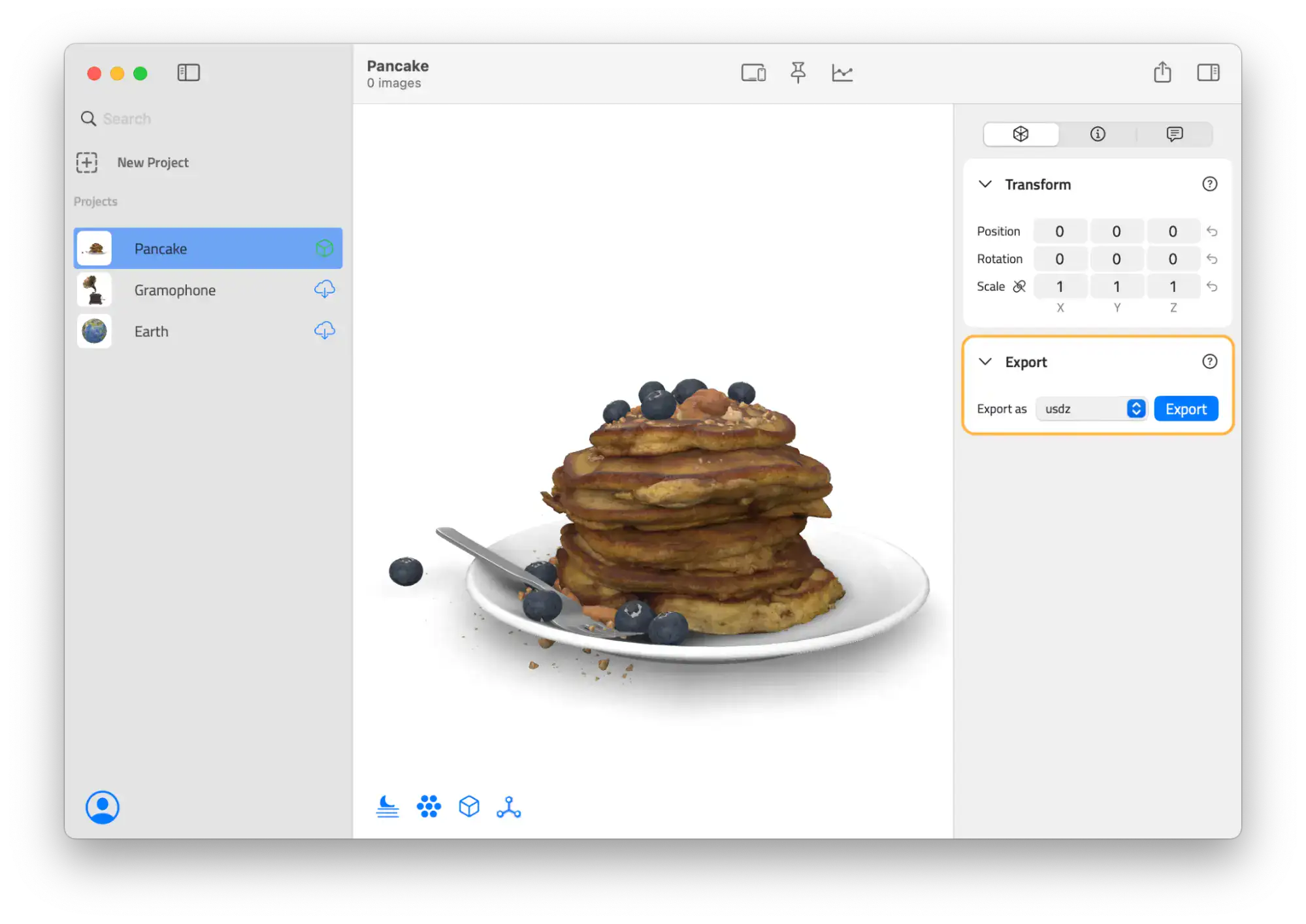
On macOS you can also choose the format you want to export your 3D model. Here's how:
- Open the 3DtoMe app on your macOS device.
- Select the 3D model you want to export.
- Find the "Export" section on the right tab.
- Choose the format you want to export your 3D model.
- Click on the Export button.
Next Steps
- Learn how to view your 3D model in AR.
- Discover how to share your 3D model.
- Learn how to embed your 3D model on a website.
Still have questions?
If you still have questions, please reach out to our support team for assistance.
Contact Support