
Android XR Interface
3DtoMe for Android XR is a native app that allows you to upload, view, share and manage your 3D contents on your Apple Vision Pro.
Overview
With 3DtoMe for Android XR, you can effortlessly upload, view, share, and manage your 3D content, providing a seamless and intuitive experience.
The app is designed to be easy to use and to provide a great experience thanks to its intuitive interface and powerful features.
Gestures
In 3DtoMe for Android XR, interacting with 3D models is designed to feel natural and immersive, using handheld controllers to simulate real-world gestures. Here’s how you can control your 3D content:
- Scale: To zoom in or out, grab the model with both controllers (or using two raycasts), then move the controllers apart to enlarge the model or bring them closer together to shrink it. This lets you intuitively scale the model just like stretching or squeezing a physical object.
- Rotate: With one hand, grab the model and rotate your wrist to turn the object. With two hands, grab the model and rotate both hands around a central point to spin the object from different angles. This provides a more precise and dynamic way to examine the model from all sides.
- Pan: To move the model around in space, simply grab it with one hand and drag it in the desired direction. This allows you to reposition the model without changing its scale or rotation.
These intuitive, hands-on interactions make it feel like you’re directly manipulating the object in front of you. Whether you're scaling, rotating, or repositioning, 3DtoMe gives you fluid control over your 3D models for a fully immersive experience.
Interface overview
When you open the app, you will see the home page with the list of projects selected by us and, in the bottom bar, two or three buttons: Home, User and, if you're logged in, Personal Projects in the middle.
The Home button will take you back to the home page, that is the first page you see when you open the app.
The Projects button will take you to the projects list, where you can see all the projects you have created or uploaded.
In the User page, you will find settings about you account, your subscription and infos related to the app like how to use it, privacy policies and the version installed on your device.
Home
The projects on the home page are selected by us and are meant to inspire you and show you the potential of the app.
You can scroll down to see more projects and click on one to open it.
Public projects are also divided by categories, so you can easily find the one you are looking for.
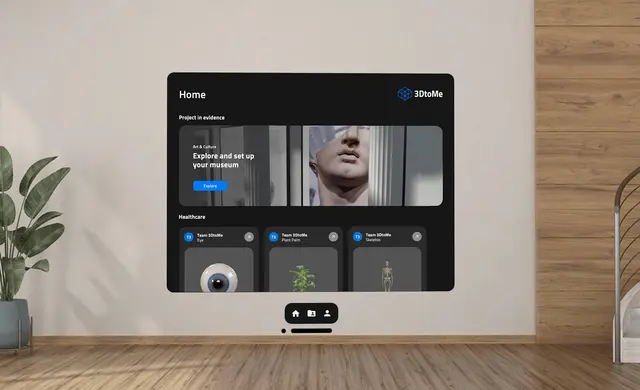
Projects
The Projects page is where you can view and manage all your 3D projects. Here you can create new projects, open existing projects, delete projects and download projects to your device if you have them on the cloud.
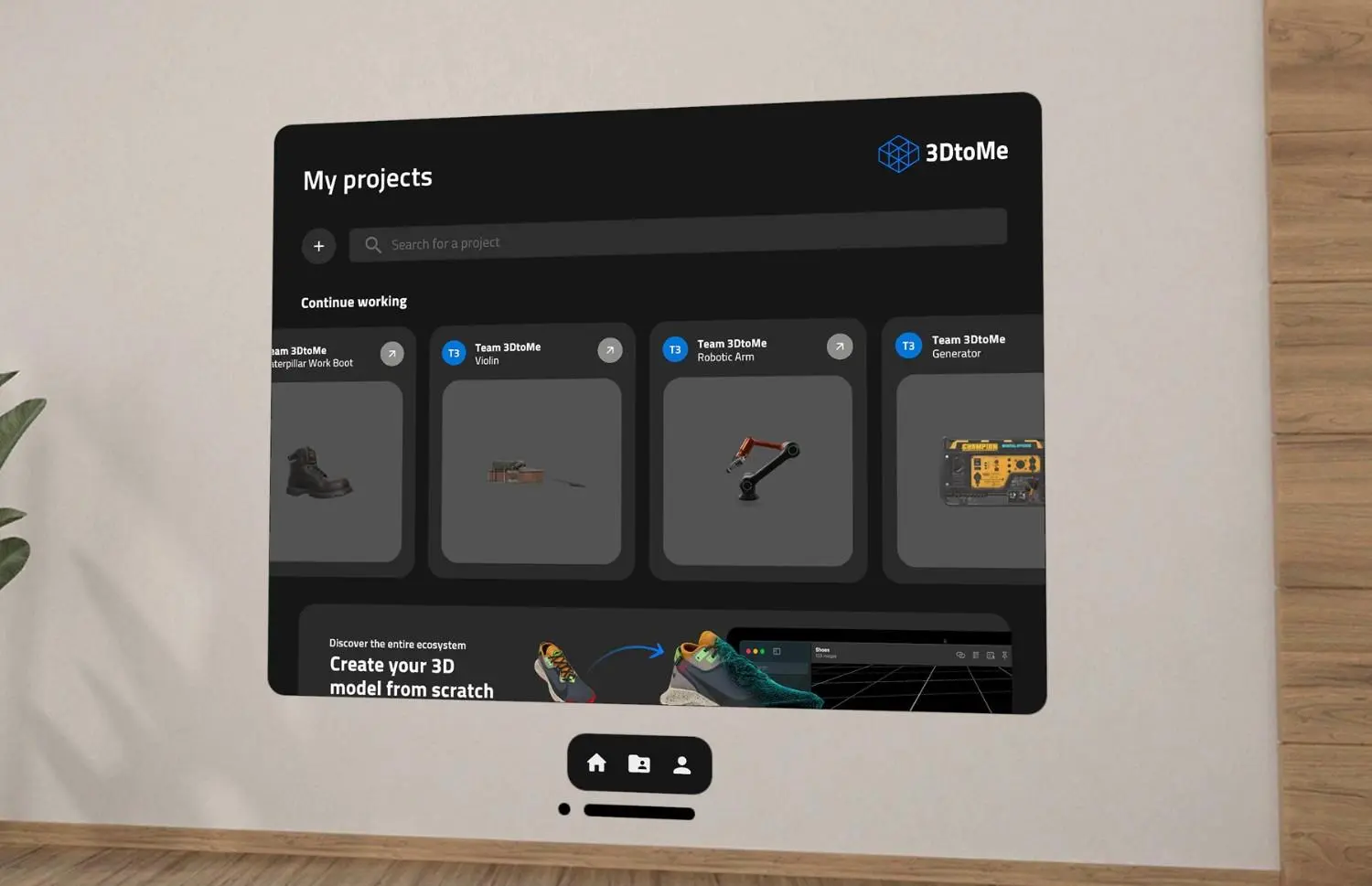
Create a new project
If you want to create a new project (by uploading an existing 3D model located on your Android XR device), you can click on the Add button at the top of the Projects page.
You will be prompted to enter a name for the project and then you will be taken to the file picker where you can select the 3D model to upload to the app.
Remember that, on Android, you can only upload 3D models with .glb extensions.
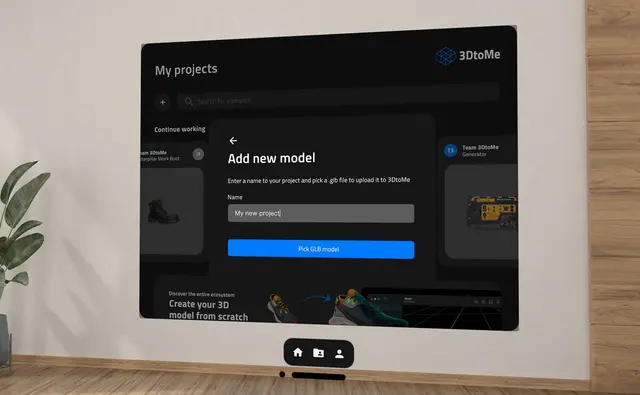
Next Steps
- Discover the features of 3DtoMe on Features page.
- Learn what 3D formats are supported by 3DtoMe on 3D Objects page.
Still have questions?
If you still have questions, please reach out to our support team for assistance.
Contact Support