
Area Mode Photogrammetry
With Area Mode Photogrammetry you can create 3D models of environments and objects on iOS and iPadOS devices.
Overview
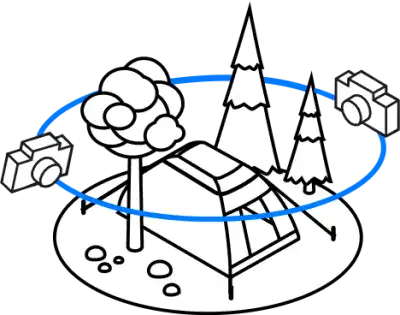
Method Area Mode
Capture areas and their surroundings. Works in indoor and outdoor environments.
You can use Area Mode Photogrammetry only if you have iOS 18 or later installed on your device.
Area mode photogrammetry allows you to create 3D models of environments and large objects. You can use this mode to create models of rooms, buildings, areas, and other large objects like vehicles.
When you use area mode photogrammetry, you need to take photos of the environment. The more photos you take, the better the model will be.
Compared with Object Mode Photogrammetry, Area Mode Photogrammetry allow you more freedom on movements and the possibility to capture large objects
Identify the area or the object
When you start the area mode photogrammetry, the app will ask you to frame the object or the area you want to scan. Point the camera to the object or the area you want to scan and be sure the dot at the center of the screen is on the object or the area.
When you are ready, click on the capture button to start the scan.
Scan the area or the object
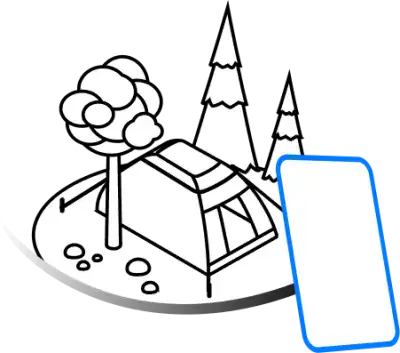
Method Object Capture
Scan your area
Point the interested area and walk around it as 3DtoMe automatically captures the right images for you.
The app will ask you to take photos of the area from as many angles as possible. The more photos you take, the better the model will be.
Try to move not only on the horizontal plane but also on the vertical plane to capture all the details of the area.
When you have captured all the desired angles, click on the generation button to proceed to the creation of the 3D model.
Creation of the 3D model
After completing the scan you can proceed to the creation of the 3D model. The app will process the photos and create the 3D model of the area.
The creation process can take some time, depending on the complexity of the area and the number of photos captured. You can see the progress of the creation through a progress bar.
When the creation is completed, you can see the 3D model of the area and interact with it.
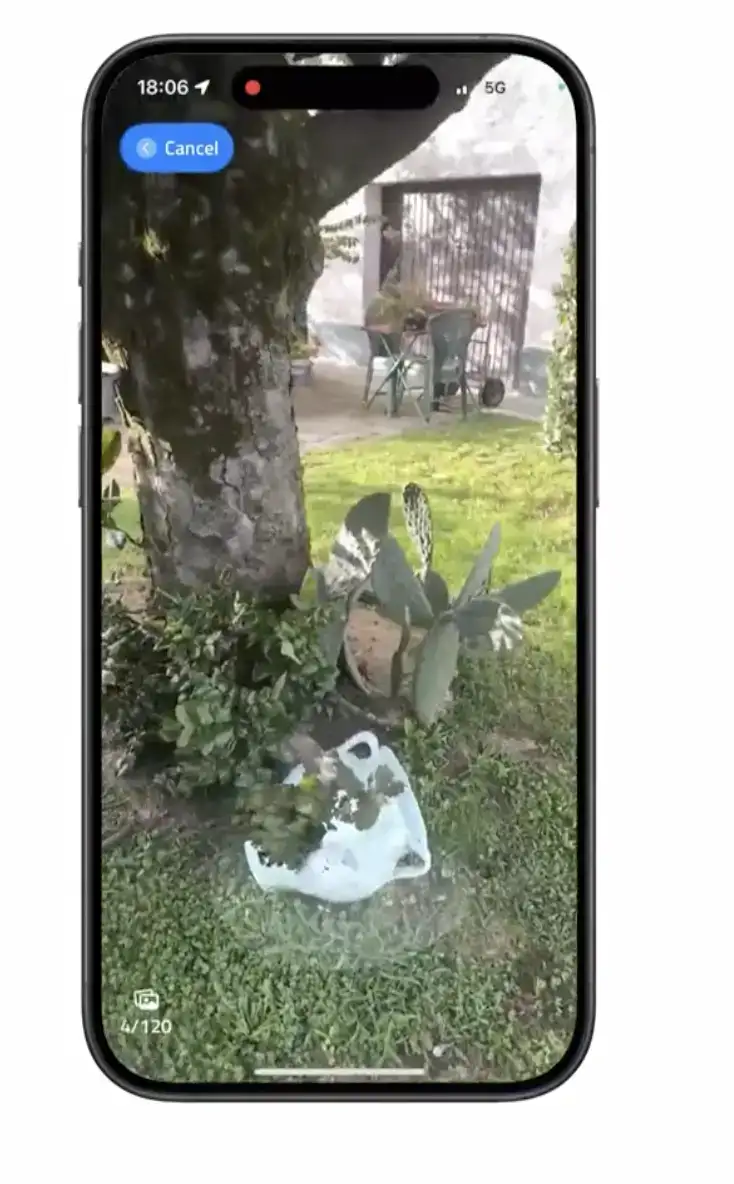
Next Steps
- Discover how to create 3D models of objects with Object Mode Photogrammetry on iOS.
- Learn how to create 3D models with macOS.
- Find out how to obtain a good 3d model with the best practices for photogrammetry.
Still have questions?
If you still have questions, please reach out to our support team for assistance.
Contact Support