
visionOS Interface
3DtoMe for visionOS is a native app that allows you to upload, view, share and manage your 3D contents on your Apple Vision Pro.
Overview
With 3DtoMe for visionOS, you can effortlessly upload, view, share, and manage your 3D content, providing a seamless and intuitive experience.
The app is designed to be easy to use and to provide a great experience thanks to its intuitive interface and powerful features.
Gestures
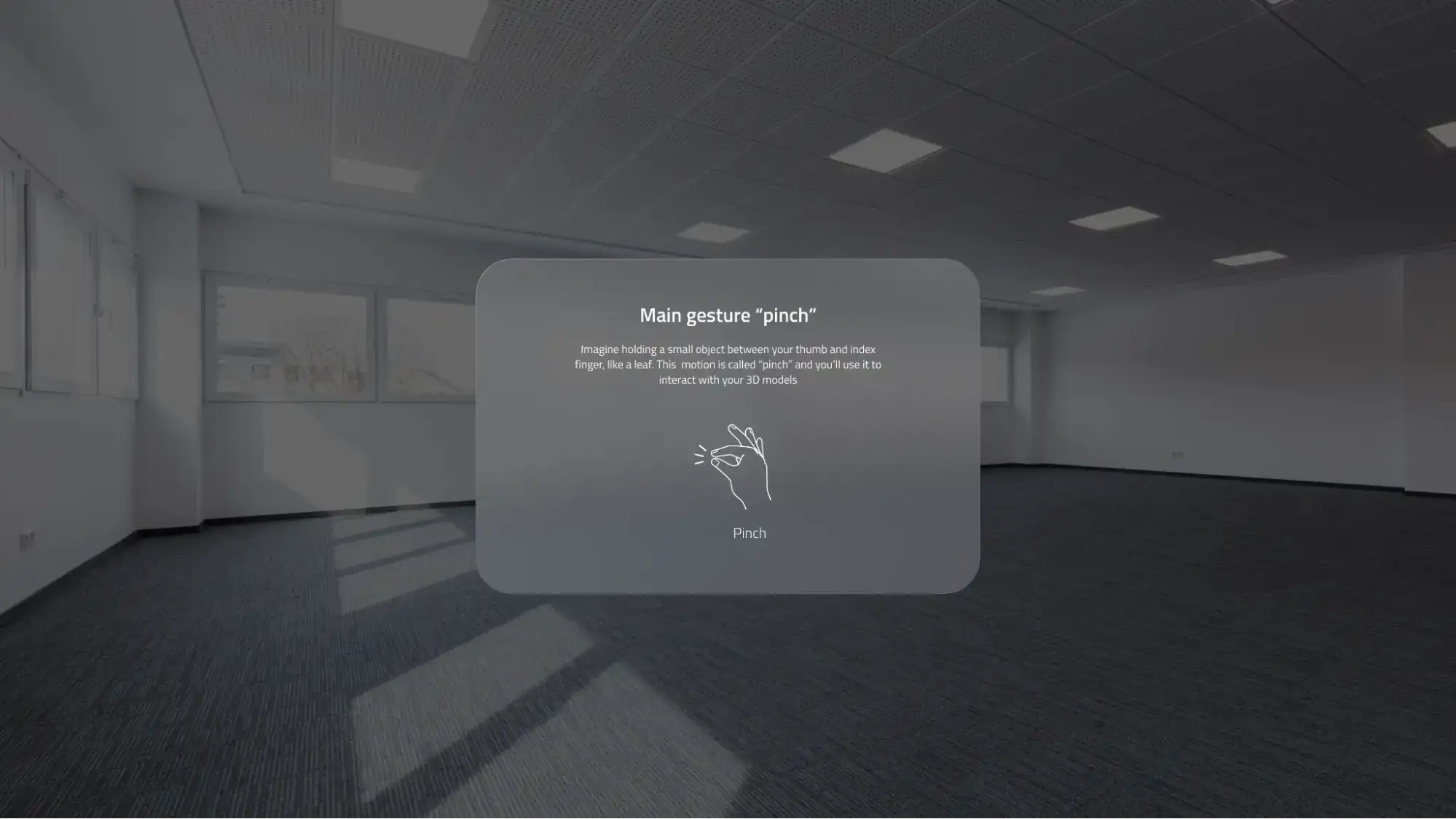
In 3DtoMe for visionOS, interacting with 3D models is designed to be intuitive and fluid, leveraging advanced gesture controls. Here's how you can interact with your 3D content:
- Zoom: To zoom in or out on a model, simply pinch with two hands and then expand your hands apart to zoom in or bring them closer together to zoom out. This gesture gives you precise control over the scaling of your model, allowing you to view intricate details or get a wider perspective.
- Rotate: For rotation, pinch with two hands and rotate your hands in the direction you want the model to turn. This gesture mimics the physical act of rotating an object in your hands, making it easy to change the orientation of the model to view it from any angle.
- Pan: To pan or move the model across the screen, pinch with one hand and drag your hand in the direction you want to move the model. This allows you to navigate through the scene or focus on different parts of the model without altering its size or orientation.
These natural, intuitive gestures make interacting with 3D models in 3DtoMe for visionOS feel like handling real objects, enhancing your workflow and providing a more immersive experience. Whether you're zooming in on fine details, rotating the model to examine it from every angle, or panning to explore different sections, these controls give you fluid, hands-on management of your 3D content.
Interface overview
When you open the app, you will see the home page with the list of projects selected by us and, one the left, the tab column with two buttons: Home and Projects.
The Home button will take you back to the home page, that is the first page you see when you open the app.
The Projects button will take you to the projects list, where you can see all the projects you have created or uploaded.
In both pages, you will find an info button at the top right of the screen that will take you to a list of resources like the version of the app, the contact information and the privacy policy.
The account button is located at the top right of the My Project page and will take you to the account settings where you can manage your account and your subscription.
Home
The projects on the home page are selected by us and are meant to inspire you and show you the potential of the app.
You can scroll down to see more projects and tap on one to open it.
Public projects are also divided by categories, so you can easily find the one you are looking for.
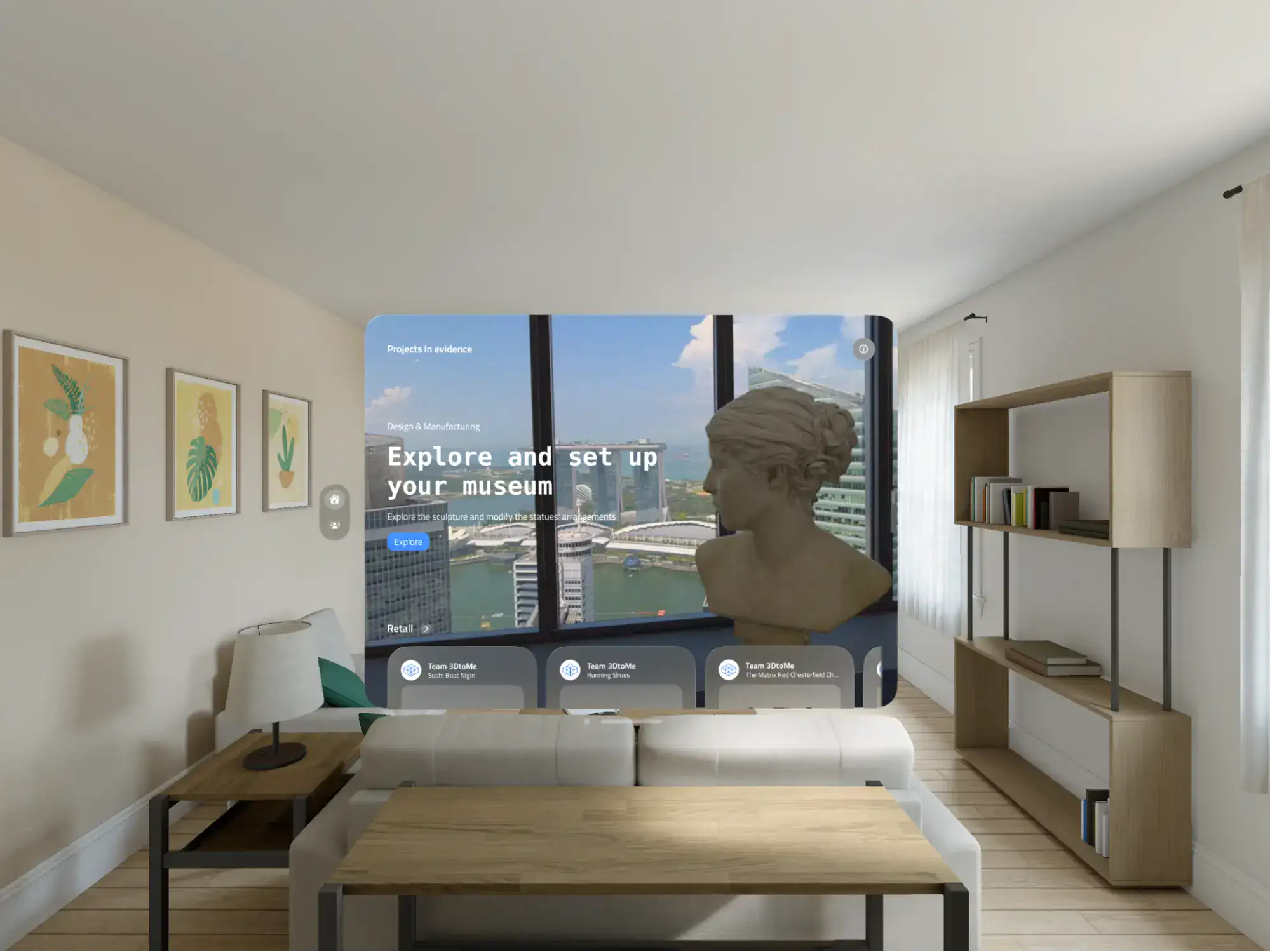
Projects
The Projects page is where you can view and manage all your 3D projects. Here you can create new projects, open existing projects, delete projects and download projects to your device if you have them on the cloud.
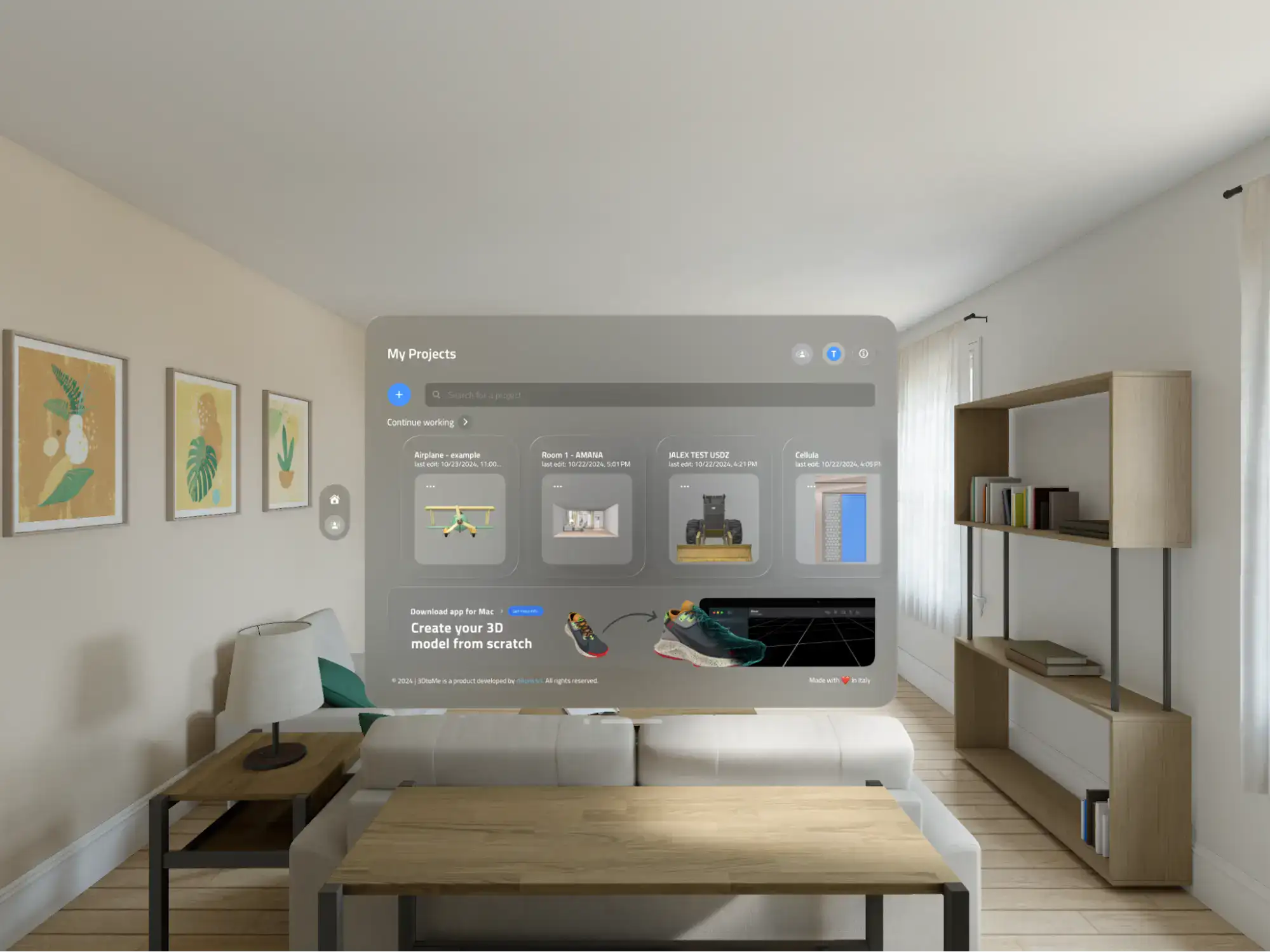
Create a new project
If you want to create a new project (by uploading an existing 3D model located on your Vision Pro), you can click on the Add button at the top of the Projects page.
You will be prompted to enter a name for the project and then you will be taken to the file picker where you can select the 3D model to upload to the app.
Remember that, on the Vision Pro, you can only upload 3D models with .usd* (usdz, usda, usdc) extensions. We suggest you the .usdz extension for the best compatibility and user experience.

Next Steps
- Discover the features of 3DtoMe on Features page.
- Learn what 3D formats are supported by 3DtoMe on 3D Objects page.
Still have questions?
If you still have questions, please reach out to our support team for assistance.
Contact Support